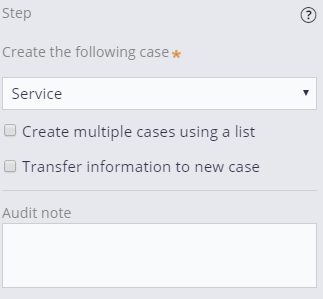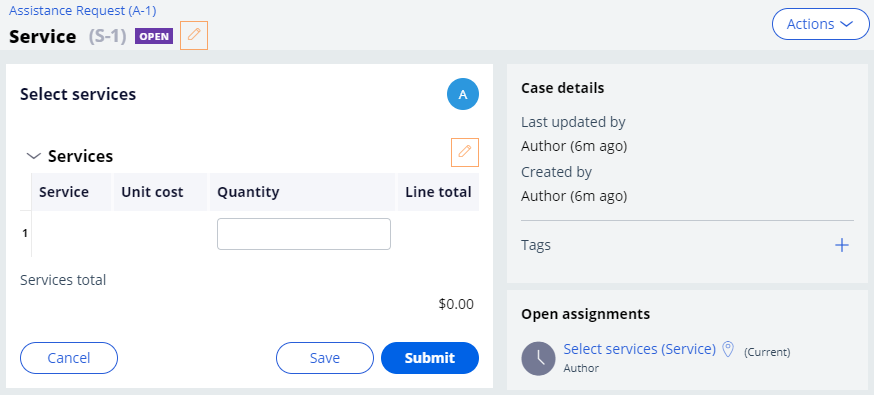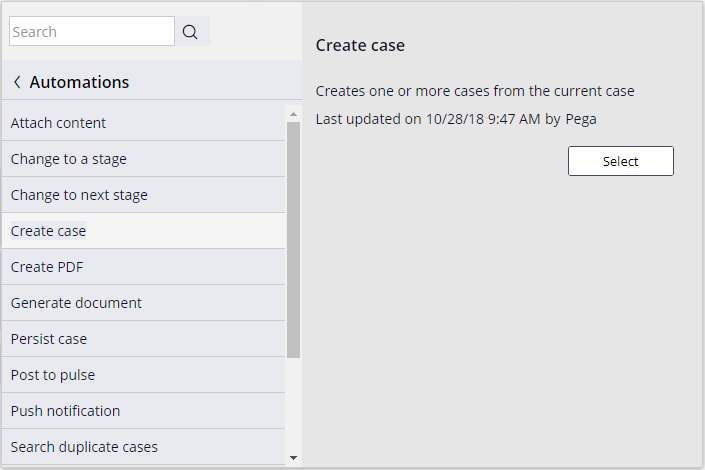
Creating a child case
Archived
2 Tasks
10 mins
Scenario
InsCorp is launching a roadside assistance service as a coverage option for automobile insurance policies. Configure the Assistance request case type to create a Service case during the Service stage to perform the selected services.
The following table provides the credentials you need to complete the challenge.
| Role | Operator ID | Password |
|---|---|---|
| Application Developer | author@gogoroad | pega123! |
Challenge Walkthrough
Detailed Tasks
1 Create a Service case as a child case
- In App Studio, from the navigation pane, click Case types > Assistance Request to open the Assistance Request case type.
- Hover over the Service stage and click More > Add process > New process.
- In the new process field, enter Create Service case.
- Under the Create Service case process, click STEP to create a new step in the stage.
- Click More > Automations > Create case, and then click Select to add to the process a Create case step.
- In the Create case step, enter Create Service case to replace the default text.
- In the contextual properties pane on the right, from the Create the following case drop-down, select Service to create a Service case. A message is displayed that informs you the Service case is now a child case.
- Click OK to dismiss the message.
- On the Service (1) step, click the Trash icon to delete the step. Ensure that the Service stage matches the following image.
- Click Save to complete the Assistance Request work flow.
2 Confirm your work
- In the upper right, click to create an Assistance Request case. The New: Assistance Request form is displayed.
- Advance the case to the Service stage. The Select service provider form is displayed.
- From the list, select a service provider.
- Click .
- On the Review service summary step, in the Open assignments section, under Service (S-#), click Select services to open the Select services assignment.