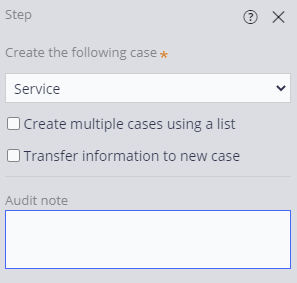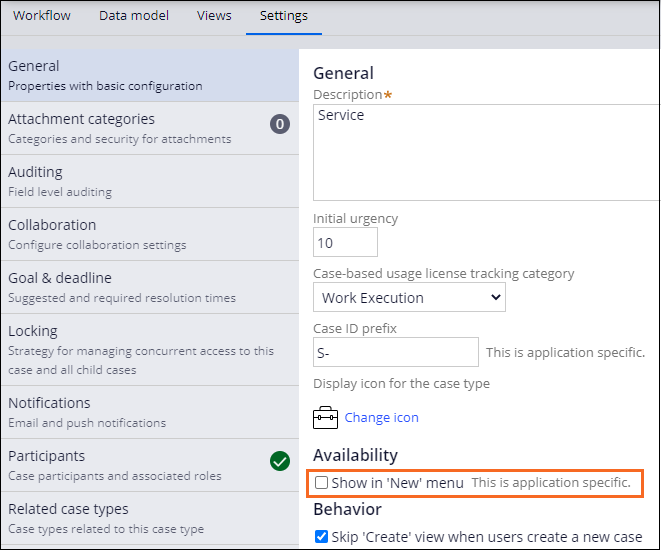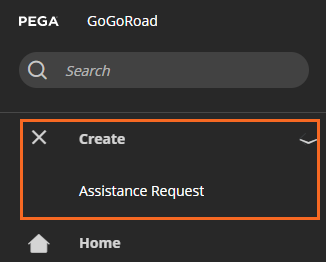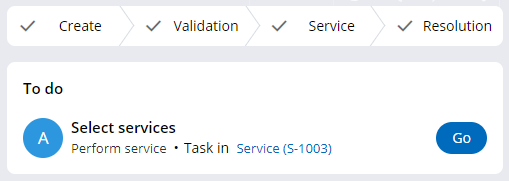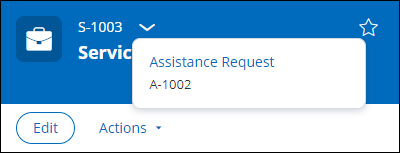Creating a child case
2 Tasks
10 mins
Scenario
InsCorp is launching a roadside assistance service as a coverage option for automobile insurance policies. Configure the Assistance request case type to create a Service case during the Service stage to perform the selected services.
The following table provides the credentials you need to complete the challenge.
| Role | User name | Password |
|---|---|---|
| Application Developer | author@gogoroad | pega123! |
Note: Your practice environment may support the completion of multiple challenges. As a result, the configuration shown in the challenge walkthrough may not match your environment exactly.
Challenge Walkthrough
Detailed Tasks
1 Create a Service case as a child case
- In the navigation pane of App Studio, click Case types > Assistance Request to open the Assistance Request case type.
- Hover over the Service stage, and then click More > Add process > New process.
- In the new process field, enter Create Service case.
- Under the Create Service case process, click Step to create a new step in the stage.
- Click More > Automations > Create case, and then click Select to add the Create case step to the process.
- In the Create case step, enter Create Service case to replace the default text.
- In the contextual properties pane on the right, in the Create the following case list, select Service to create a Service case.
- On the Service (1) step, click the delete icon to delete the step. Ensure that the Service stage matches the following image.
- Click Save to complete the Assistance Request workflow.
2 Configure the Service case type
- In the navigation pane of App Studio, click Case types > Service to open the Service case type.
- Click the Settings tab to open the Service case type properties.
- In the General section, under Availability, clear the Show in 'New' menu check box, which disables the Service case creation in the create menu.
- Click Save to save the Service case type.
Note: To reflect the Service case type settings, log off and log in back to the application.
Confirm your work
- In the App Studio header, click to preview the application.
- In the navigation menu on the left side of the User Portal, click Create and confirm the service case is not displayed.
- Click Assistance Request to create a new Assistance Request case.
- Advance the case to the Resolution stage, and make note of the Assistance Request case ID.
Note: In the Service stage, if you see Error - Create Child case: The class of the child work object is not specified, open the Assistance Request case type, confirm that the Service case is selected in the Create Service case step, and then save and run the Assistance Request case type.
- In the Review service summary view click No, advance the case to resolve the Assistance Request case.
- In the To do section of the case, to the right of the Select services assignment, click Go.
- To the right of Service case ID, click the down-arrow to see the relationship between the parent case and the child case.
- Confirm that the previously noted Assistance Request case ID is displayed.
This Challenge is to practice what you learned in the following Module:
Available in the following missions:
If you are having problems with your training, please review the Pega Academy Support FAQs.
Want to help us improve this content?